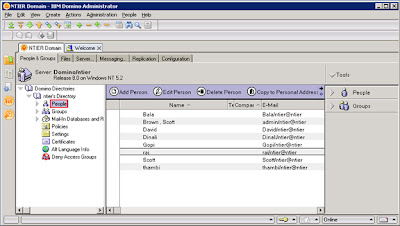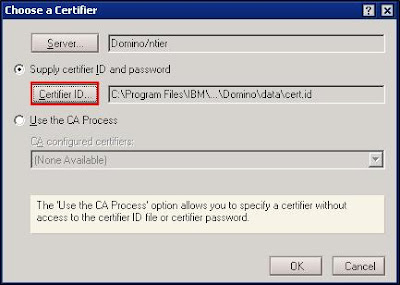The purpose
of this document is to create Lotus Notes user using Domino Administrator in
Domino Server. Once the user is created successfully in Domino Server it can be
configured in Lotus Notes.
Prerequisites:
·
Lotus
Domino Administrator should be installed
and configured
Steps:
1. Open
Lotus Domino Administrator
2. Select
“People” under the Domino server
directory
3.
Right side panel, click “People”. In that click “Register…” as shown below.
4. It
will prompt below dialog, click “Certifier
ID…” and choose the “cert.id” file from “C:\Program
Files\IBM\Lotus\Domino\data” path.
5. Then
click “OK” button in the above dialog.
6. It
will prompt for Lotus Notes certifier password as shown below. In that enter
certifier password and click “OK” button.
7. Finally
after the validation it will open the user creation dialog as shown below. in
that dialog enter the required details as shown below.
8. Click
“Password Options…” and set the
options as shown below and click “OK”
button.
9. Then
to set the email address for the newly created user, Check the “Advanced” option and set the email
address as shown below.
10.
Once all the above steps are completed,
click the green color tick symbole in the above dialog and click the “Register” button to regiter the user in
the domino server.
11.
Once the user registered successfully
in the domino server, it will show the below confirmation dialog.
These are all the steps to be done to
create a user in domino server.